LG OLED Green Tint: Troubleshooting and Solutions
LG OLED TVs have their mark in the rapidly changing world of television technology with their amazing picture quality and immersive viewing experiences. The famous ‘LG OLED green tint’ phenomenon, when the center of the screen gradually takes on an undesirable green colour, has become a particular issue among some users.
This problem is not specific to LG OLED TVs and may be related to several things, including getting older, UV exposure, and incorrect settings. It is important for enthusiasts looking for the best visual performance to understand its causes and develop effective solutions. In this article, we examine the root causes and provide helpful guidance on how to get your TV’s true colours back.
Why Is My LG TV Screen Colour Messed Up?
Worry not if you notice the colours on your LG TV are distorted or incorrect. There are a number of causes for this problem, and they can be fixed with little modifications. The Dolby Vision display setting is set to ‘Vivid,’ which can result in overly saturated and unnatural colours, which is one typical cause. Choose ‘Movie Dark’ for dim areas or ‘Movie Bright’ for well-lit rooms in the Picture Mode options to remedy this.
Consider the lighting conditions for the best colour settings on various LG TVs. Setting the Color to 50 and the Color Temp to 0 is advised for darker rooms, while Color 50 and the Color Temp 20 is suggested for artificial lighting. Depending on natural, dark, or artificial light, you might need to change these settings on OLED TVs.
A quick reset will fix your TV’s colour issues in many cases. To return to the default colour settings, open Settings, select Picture, and click ‘Reset.’ Consult the user manual or seek the assistance of an experienced technician for more accurate calibration.
Incorrect HDMI connections, loose input cords, and surround speakers near the TV screen can cause colour distortions. Hardware problems like a broken T-Con board can be the culprit in more serious situations.
You may restore your LG TV’s rich and accurate colours by following these instructions and making the necessary adjustments to the TV’s settings.
Why Does My OLED TV Have A Green Tint?
Your LG OLED TV may appear to have a green tint, typically due to red pixels on OLED displays dimming with time. Because OLED TVs produce their colours using organic compounds, the red pixels can degrade more quickly than other colours, giving damaged areas a greenish tint. Any type of OLED TV can experience this issue. It is not specific to LG OLED TVs.
The environment, including UV radiation exposure and incorrect settings, can all play a role in this phenomenon. You can download a basic yellow image and view it on your TV to see if your LG OLED shows a yellow tint. Anywhere on the screen with green tints is a sign that the problem continues to exist and must be fixed.
Contact LG customer service to handle this issue or seek expert help for potential fixes or repairs.
How To Get Rid Of LG OLED Green Tint?
You can take several actions and fix the problem if your LG OLED TV has a green tint.
- Start by pressing the ‘Home’ button on the remote control and pointing it toward the ‘Settings’ icon to access the TV’s settings.
- Next, choose ‘Picture Settings.’
- Reduce the number of green tones in the image by adjusting the ‘Hue’ option.
- The green hue may be reduced as a result.
- Then, select a new option that meets your preferences under ‘Color Temperature’ in the Picture Settings. ‘Cool’ will reduce the blue tint, ‘Warm1’ or ‘Warm2’ will increase the red tint, and ‘Neutral’ will offer a more even distribution of colour temperature.
- Access the ‘Advanced Settings’ from the Picture Settings menu if the greenish tint continues.
- Choose ‘White Balance’ and lower the green temperature to alter the colours further.
- Consider performing a soft reset by unplugging the TV for about 60 seconds. Then plugging it back in if the problem is still present. It can assist in resolving any temporary software issues.
- Make sure the firmware on your LG TV is updated. Go to ‘Support’ in the settings menu and select ‘Software Update’ To search for and install any available updates.
- Check to see if all of the particular inputs have the green tint. Try switching between various input sources and devices to determine whether the problem is with a single input or the TV itself.
- Check your HDMI cables and experiment with others to ensure they are not the source of the green tint.
- Consider returning your LG TV to default settings as a last resort. All settings will return to their factory defaults as a result.
- The green tint on an older LG LED TV could be due to a broken backlight. Think about getting professional repair assistance or contacting LG support for further information.
Remember to follow these instructions carefully. If the problem continues, contacting LG support or getting a professional repair may be your best option.

What Is The Best Colour Setting For An LG TV?
The best colour settings for LG TVs change depending on the room’s lighting. Consider setting Color to 70 and Color Temp to C50 for vibrant pictures in a well-lit environment. Use Color 50 and Color Temp 0 to prevent eye strain in a dark environment. Choose Color 50 and Color Temp 20 for a balanced viewing experience under artificial lighting.
It is best to select the Cinema setting because it enhances cinematic images by optimizing brightness, contrast, and colour temperature. The greatest picture quality for your LG TV is guaranteed when these settings are adjusted to your particular viewing situation.
What Is The Best Picture Mode For LG OLED Tvs?
The ‘Cinema’ mode is often recommended when deciding on the best picture option for an LG OLED TV for watching movies and TV shows. LG has developed this mode to provide the greatest picture quality in dark and bright scenes and create a balanced and cinematic viewing experience. LG provides a special ‘Sports’ picture mode designed to improve sports content for sports fans.
LG TVs have preset picture modes that provide suitable settings out of the box. Individual preferences and lighting conditions may vary. On an LG 4K UHD TV or an LG OLED TV, the best picture settings for an LG NanoCell TV may not appear as good. You must experiment with various modes and change settings to get the best picture configuration for your particular LG TV model and tastes.
Check Out This Cool Video,
VIDEO CREDITS: AVForums YouTube Channel
Don’t Stop Here: Explore More Related Content
- How to Connect ONN TV to WiFi?
- Does Using Ethernet Slow Down WiFi?
- How to Project Mobile Screen on Wall without Projector? Easy Tips!

Hi there! I’m Adam Block, a passionate tech enthusiast, writer, and a keen observer of the latest trends in technology, including home security systems. My journey with technology began at an early age, driven by a curiosity to explore and understand the mechanics behind every new gadget that enters the market. While I have a special interest in how technology can enhance home safety and security, my expertise isn’t limited to just that. My website is a testament to this diverse tech fascination, covering a wide range of topics from cutting-edge gadgets to practical tech solutions for everyday use. Through my articles, I aim to share insights that are both informative and engaging for tech lovers of all kinds. Thanks for stopping by, and I hope you find something here that piques your interest. Have a great day!
Contact me: adam@tecevil.com/
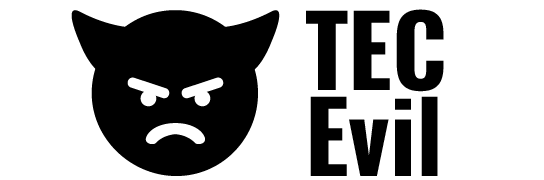

![Why Does My Alexa Beep at 3 AM? [5 Possible Reasons]](https://tecevil.com/wp-content/uploads/2023/02/why-does-my-alexa-beep-at-3-am-768x512.jpg)

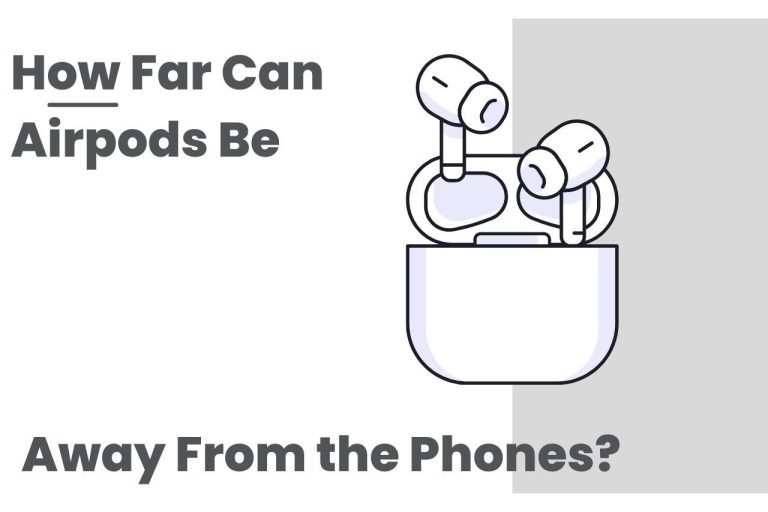

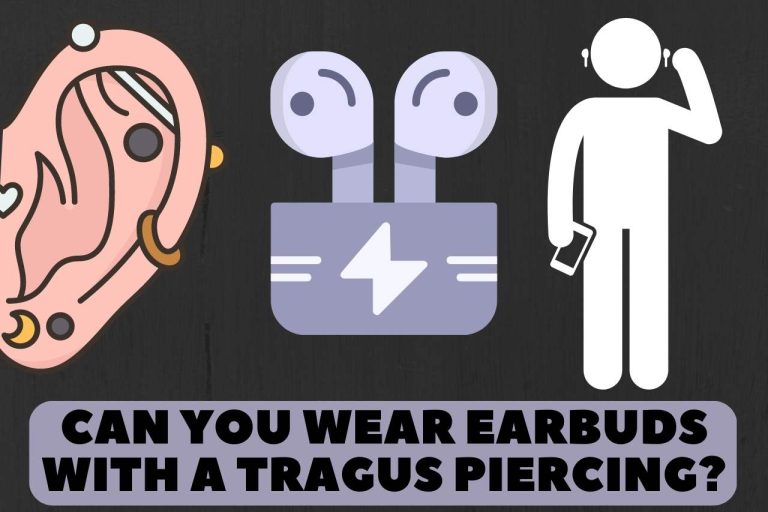
![How to Delete Calendar Events on iPhone? [Easy Methods]](https://tecevil.com/wp-content/uploads/2022/12/how-to-delete-calendar-events-on-iphone-768x512.jpg)