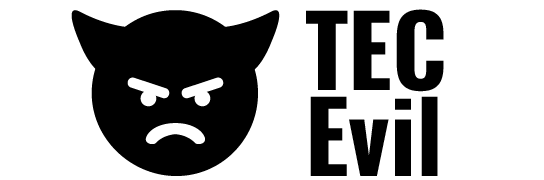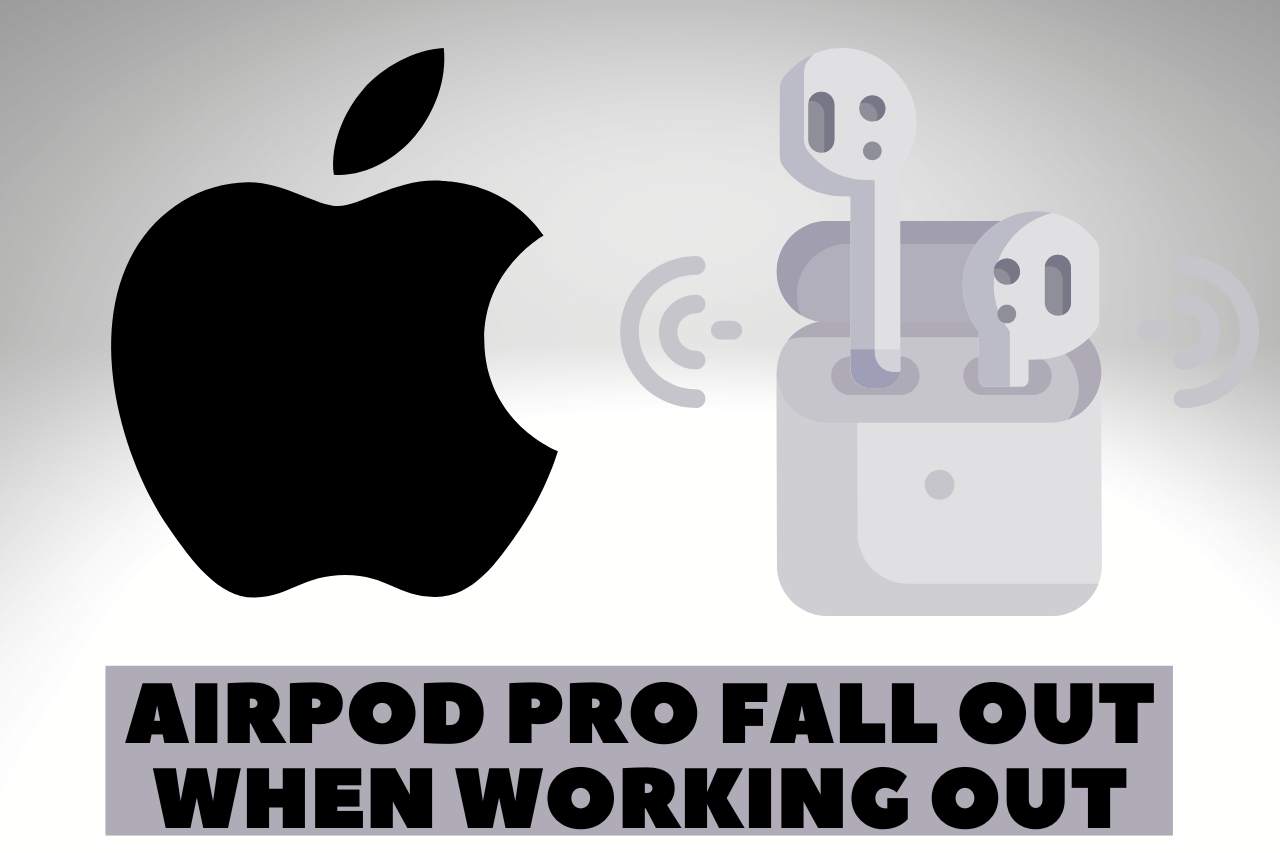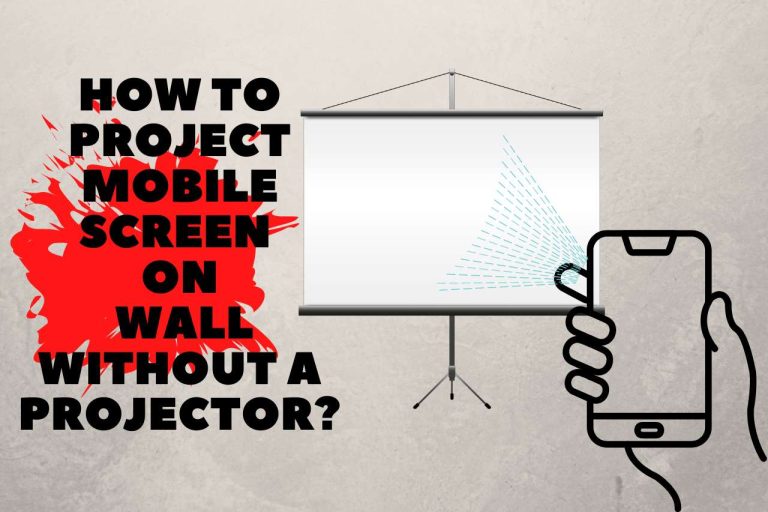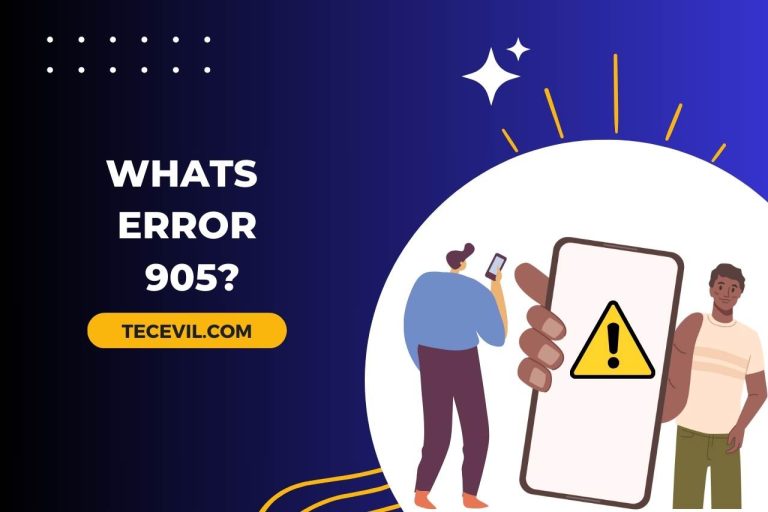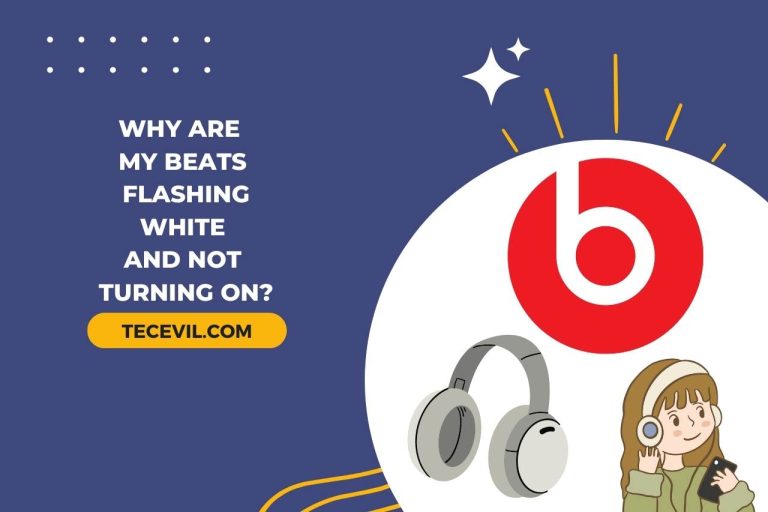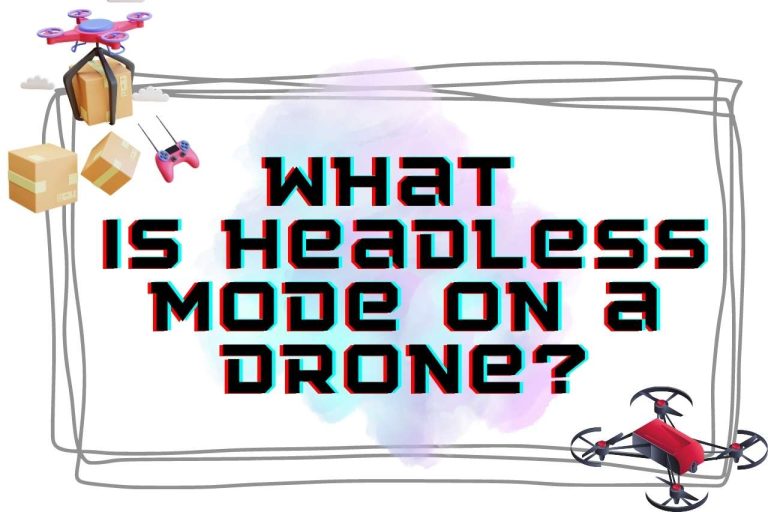One Airpod Louder than the Other – Easy Ways To Fix!!
It might be difficult to listen to songs or even make a decent phone conversation when the voice is off-balance. As time goes on, this becomes much more annoying as it begins to impact your effectiveness. So let’s find out why one airpod louder than the other and how to fix it right away.
Apple sells a range of earphones under the name AirPods. These may Bluetooth-connect to mac Pcs and Apple devices. It also has touch controls for audio adjustment, Siri activation, and album switching. Moreover, AirPods may be utilized with basic features on Windows and Android smartphones. Although there’s no doubt that AirPods are among the finest bluetooth headphones on the planet, they aren’t faultless.
Some people have expressed dissatisfaction about one of their AirPods being louder compared to the other. This is a really uncomfortable situation that has to be fixed right immediately. When both of your AirPods were working flawlessly till that moment, one of them simply abruptly starts to sound worse compared to the other; it’s unsettling.
Why One Airpod Quieter than Other?
One of the AirPods may be extremely loud compared to the other for a variety of reasons, including technical errors or system errors involving firmware, data, or media settings. Here are a few of these potential reasons to consider:
- Firmware issues
- Sound file problems
- Mechanical issues
- Setup troubles with the audio input
Firmware Issues
To boost efficiency and enhance functionality, Apple occasionally provides firmware upgrades for the AirPods.
These patches also aid in repairing any flaws, problems, and unintentional mistakes that could keep your AirPods from operating as intended. Therefore, if the firmware on your AirPods was not refreshed, they may continue to experience similar problems, which would ultimately lead to an imbalanced sound.
Sound File Problems
You could occasionally fail to think about the fact that the music data itself does have an inconsistent acoustic quality.
The majority of sound recordings we hear to are stereo recordings, which deliver a sound wave to the left and right audio channels separately. In order to produce better realistic soundscapes, audio professionals and composers frequently modify these sound clips using tools.
The stereo feed is turned off by switching to mono audio, and the identical acoustic signal is sent to both units. This function makes it simple to check whether your audio input has an uneven tone on either of the devices and to stop any sound panning.
Mechanical Issues
Other than software-related issues like an unbalanced mp3 recording or out-of-date firmware, it could simply be a mechanical or interior process malfunction with your AirPods.
For example, dust accumulation within your AirPods might disrupt the inner hardware and obstruct sound transmission. Additionally, if you don’t routinely maintain your AirPods, earwax might build up on the device grill mesh and prevent music from escaping.
Setup Troubles with the Audio Input
The problem could really be with your audio input if any of the aforementioned factors aren’t the problem. Performance problems with audio output may be impacting your iphone or mac.
Another cause can be that your audio enhancement settings are incorrect. Inaccurate configurations can make it appear that your soundtrack is too gentle or nonlinear, even though they’re intended to produce a more customized sound.
How to fix one airpod louder than the other
Restart the Mobile Device
We always encourage users to reboot their smartphones if anything isn’t working properly. By doing this, users might check out any small issues that could have come up while being used.
- Initially, click and keep the Side and Sound Up switches on your smartphone.
- Discharge both fingers when the “Slide to Power Off” choice shows.
- Right-click the slider and move it till your screen is completely dark.
Examine the Audio Balance
Customers may alter the audio source by adjusting the sound balance on apple devices. One ear of the AirPods may hear stronger if your smartphone’s audio balance is adjusted to the left or right.
- Open Settings from the homepage.
- Then navigate to Accessibility and then to Audio/Visual.
- Then, locate Audio Balance and ensure the bar is in the midpoint or center.
See whether your Headphones now seem good by attempting to listen to some music.
Application Updates
There seem to be instances when a malfunctioning program or software brings on this problem. If one of your AirPods is higher compared to the other, we advise upgrading any streaming content you may be using, such as Spotify, to the most recent version.
The Spotify edition you’re running may have a problem with Wireless networking or sound equalization. Try updating your apps for results.
Install the Latest Firmware on your AirPods
The software of your AirPods cannot presently be updated automatically or without an apple device.
While paired to an iPhone through a reliable internet network, your AirPods can start installing the most recent software upgrade. Keep the AirPods linked to the apple phone for roughly half an hour without utilizing them to be certain this one is completed effectively.
How to Make One Airpod Louder than Other?
By adjusting the settings to direct audio toward the left or right AirPod, you may adjust the loudness of each AirPod. This function is tremendously helpful for those with hearing loss in one ear.
- Open the Settings on the iphone, then press Accessibility, then Audio/Visual.
- Rebalance the audio between the left and right AirPods by using the slider.
- You can make one airpod louder than the other by sliding the dot to the side of the airpod you want to be loud.
Can Resetting the Airpods Fix Sound Imbalance?
Yes, a hardware reboot is a common fix that can resolve most problems, hiccups, or malfunctions.
Reconfiguring your AirPods restores them to their factory settings, which may solve connection or audio difficulties.
To reboot your AirPods or AirPods Pro, do the following:
- Re-insert your AirPods into the charging case, then shut the cover for around thirty seconds until it is opened.
- Go to Settings on the iphone, and select Bluetooth.
- Your AirPods will appear alongside an I symbol.
- Hit Forget This Equipment one more to finalize. Your AirPods will no longer be connected to any of the phones to which you have used the same Apple ID.
- Find the setup switch at the charging case’s rear. The setup key should then be pressed and held for 15 seconds. The status indicator ought to turn from orange to white and start flashing.
- Put the cap on. You’ve completely rebooted your AirPods.
How to Clean Airpods Safely?
Maintaining your AirPods will easily eliminate debris or unwanted material that could jam them up and reduce sound production in addition to being sanitary.
- Use a small alcohol spray on the lint-free towel and a cotton bud. To carefully remove any contaminants and gunk from the sides and speaker mesh of the AirPods, utilize the cotton bud. Loosen the ear tips from the AirPods Pro next, then disinfect them.
- With a toothpick, carefully remove any dirt from the Earbuds’ sides.
- To remove the smaller particles, softly clean the headphone mesh and the AirPods’ recesses with a brush.
- Utilize the lint-free cloth to remove any last bits of dust or particles.
It’s important to exercise caution while working with pointed things, including toothpicks, close to the AirPods’ tiny speaker meshes. If too much power is used, they might shatter.
Continue Exploring: More Articles to Keep You Engaged
- Can you Wear Earbuds with a Tragus Piercing?
- How to Cancel Spotify Premium on Android?
- How to Delete Calendar Events on iPhone?
- How Do I Download Fire Kirin on My iPhone?
- How Long Does a Canon Battery Take to Charge?

Hi there! I’m Adam Block, a passionate tech enthusiast, writer, and a keen observer of the latest trends in technology, including home security systems. My journey with technology began at an early age, driven by a curiosity to explore and understand the mechanics behind every new gadget that enters the market. While I have a special interest in how technology can enhance home safety and security, my expertise isn’t limited to just that. My website is a testament to this diverse tech fascination, covering a wide range of topics from cutting-edge gadgets to practical tech solutions for everyday use. Through my articles, I aim to share insights that are both informative and engaging for tech lovers of all kinds. Thanks for stopping by, and I hope you find something here that piques your interest. Have a great day!
Contact me: adam@tecevil.com/