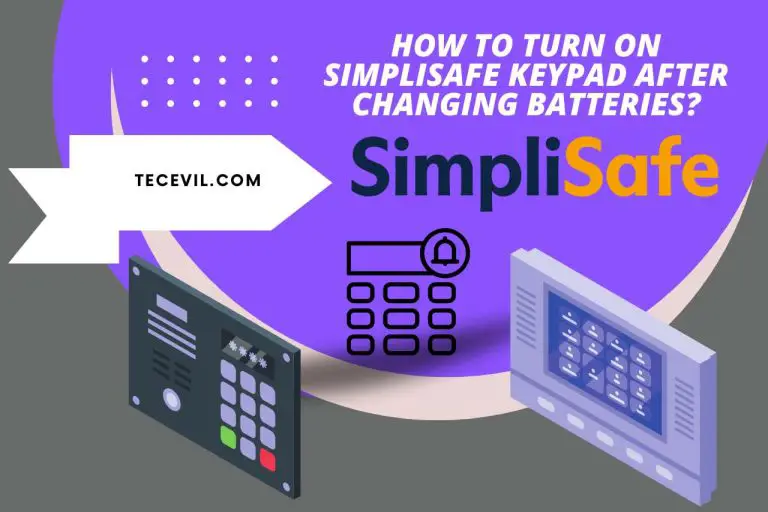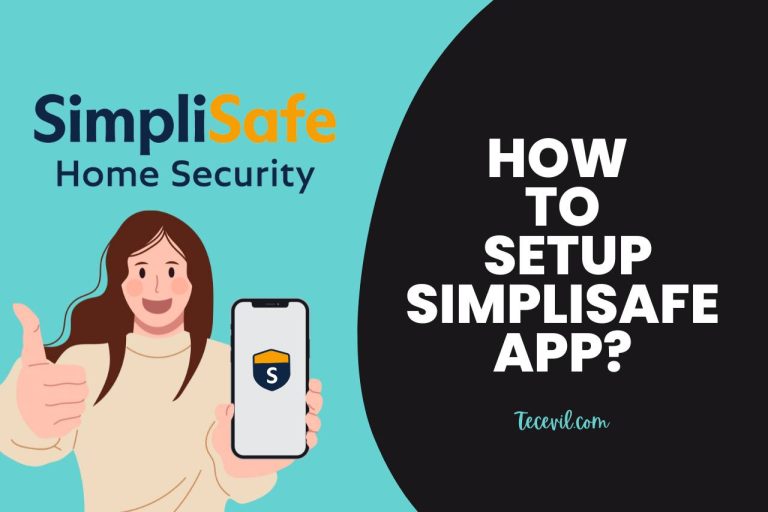Simplisafe Base Station Not Connecting to WiFi – Solving the Problem!
A stable connection between the sensors and the SimpliSafe base station is essential for a powerful home security system. Do not worry if the SimpliSafe base station is not connecting to the WiFi network or sensors. This article will guide you through the steps to reset the base station while exploring common causes for these issues. Learn how to keep your WiFi or cellular connection strong so your SimpliSafe system can protect your home with vigilance.
Why is My SimpliSafe Base Not Connecting to WiFi?
There could be several reasons for your SimpliSafe Base Station not to connect to your home WiFi. One probable reason is the SimpliSafe systems normally operate on the 2.4GHz band. Your router may be broadcasting on a 5GHz WiFi network.
Another possibility is that you just changed your WiFi network’s SSID or password, which would break the connection.
The base station may be unable to connect if your SSID is hidden. The base station location’s weak WiFi signal may potentially cause connectivity problems.
The SimpliSafe app may have trouble connecting to the WiFi network if there is a weak signal, frequent drop-offs, the internet is down, or you are using an old software version.
You may troubleshoot and fix the problem to guarantee uninterrupted connectivity for your SimpliSafe system by being aware of these probable causes.
How to Fix SimpliSafe Base Station WiFi Connection Issues?
You can use numerous troubleshooting procedures to fix the issue if your SimpliSafe Base Station is having problems connecting to your WiFi network.
First, ensure the base station is inside your WiFi router’s coverage area and that the router and base station are both turned on. Since the SimpliSafe Base Station only supports 2.4GHz networks, ensure your router is broadcasting on a 5GHz WiFi network.
Check to see if your router’s SSID and WiFi password match those in the SimpliSafe system. A hidden SSID may prevent the base station from connecting. So check to make sure it is not. Consider moving the base station closer to the router or using a WiFi extender to increase coverage if the WiFi signal strength is weak due to distance.
Try restarting both your router and the SimpliSafe Base Station if the problem still exists. Rebooting can frequently fix connectivity issues. If you follow these procedures, you do not require a professional’s help to troubleshoot and resolve WiFi connection issues with the SimpliSafe Base Station.
How to Connect WIFI with a Simplisafe Base Station?
Follow these instructions for connecting your SimpliSafe Base Station to WiFi.
- Press the ‘Menu’ button on your SimpliSafe Keypad. When prompted, enter your 4-digit Master PIN.
- Use the right rocker on the Keypad to access ‘System Settings’.
- Select WiFi’ from the list of options.
- Your Keypad will show you a list of available WiFi networks after a few seconds.
- The WiFi network with which your SimpliSafe Base Station is connected should be selected.
- Tap the ‘Use’ button on the Keypad screen’s right side.
- Enter the SSID and password for your new WiFi network.
- Ensure the WiFi network name and password you enter are no longer than 31 characters.
- Connecting to WiFi with your SimpliSafe Base Station should be simple by following these steps.
Following these instructions, you can successfully connect your SimpliSafe Base Station to your home WiFi network. It enables smooth communication and device monitoring with your SimpliSafe devices.
Can you Use a Simplisafe Base Station without WiFi?
The answer is yes. You can use the SimpliSafe base station for basic home security requirements without WiFi. The system’s essential components, like the motion sensors, door and window sensors, the siren, and other alarm features, do not depend on WiFi.
Connection to WiFi and a smartphone or computer are highly advised to take full advantage of the system’s security aspects and access additional services, like integrating video cameras for live monitoring and cloud storage.
If you choose one, the SimpliSafe base station can work with a cellular service plan because of an inbuilt cellular chip. You can be sure that the system will continue to work even if WiFi is unavailable or unreliable in your area.
While the fundamental functions of your SimpliSafe home security system function without WiFi having an active WiFi connection improves system performance and convenience overall.
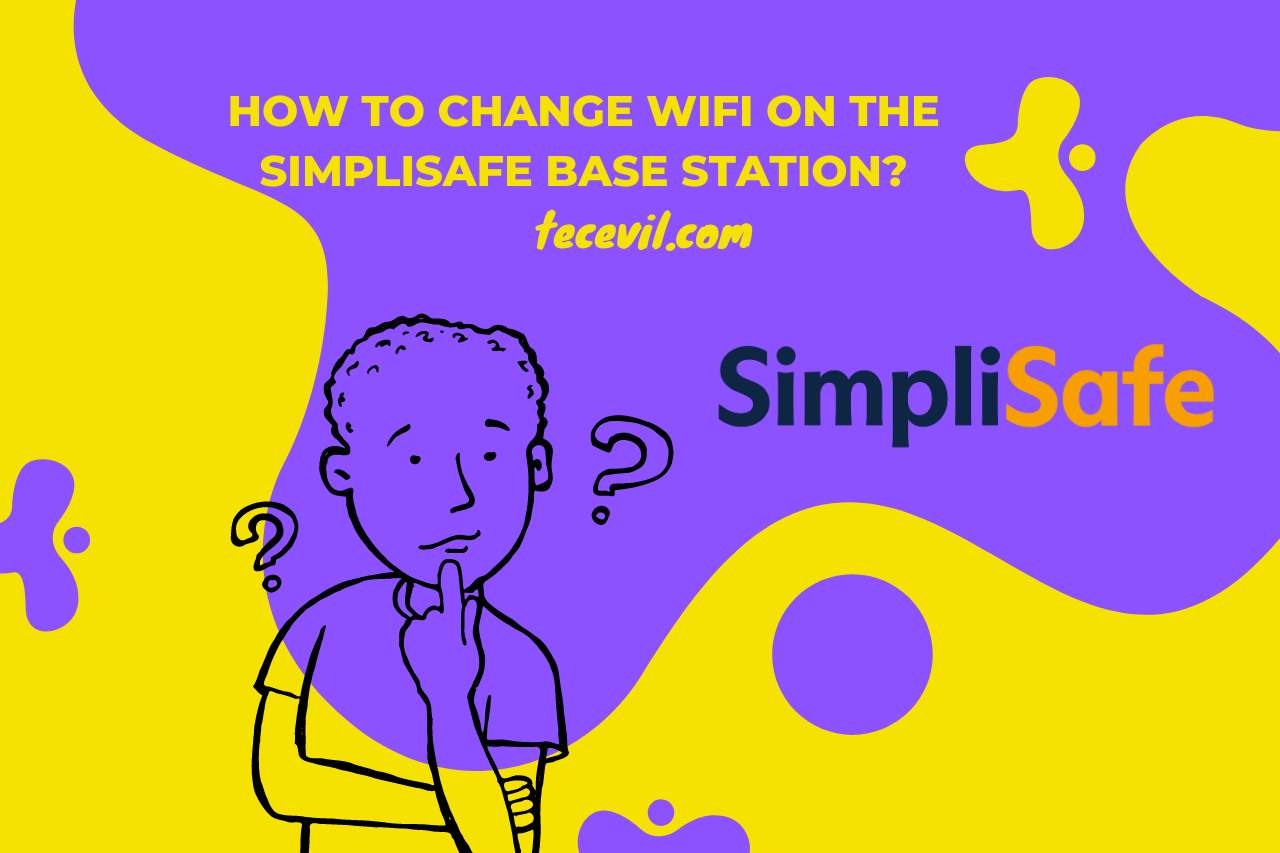
How to Change WiFi on the Simplisafe Base Station?
You have two choices for changing the WiFi network for your SimpliSafe Base Station.
Use the Keypad
- Your Keypad’s ‘Menu’ button should be pressed.
- When prompted, enter your 4-digit Master PIN.
- Press the right rocker to select ‘System Settings’ after navigating there.
- Select ‘WiFi’ from the navigation menu.
- Your Keypad will show you a list of WiFi networks that are accessible after a short while.
- You can join the Base Station to any new WiFi network by selecting it.
- Tap the ‘Use’ button on the Keypad screen’s right side.
- If prompted, provide the password for the new WiFi network.
- The new WiFi network will now be connected to your SimpliSafe base station.
Using the Application of SimpliSafe
- Your smartphone SimpliSafe app should be opened.
- Select ‘Menu’ by clicking it.
- Click ‘My System’ and then ‘General Settings.’
- Decide on ‘WiFi Network.’
- Select the new WiFi connection you want to use from the list of WiFi networks available.
- When asked, enter the password for the new WiFi network.
- Now, the Base Station will join the new WiFi network.
- You might need to temporarily rename your new WiFi network if its name is longer than 18 characters to ensure a successful connection. The Base Station will be prepared to work with the changed settings once connected to the new WiFi network.
You May Also Like
- How to Cancel a SimpliSafe Subscription? (Step-by-Step Guide)
- How to Add Multiple Users to Simplisafe? Secure Collaboration!
- How to Turn On the Simplisafe Keypad After Changing Batteries? Mastering the Process!
- How to Return Simplisafe? Returning Your SimpliSafe!
- The Simplisafe Keypad is Not Working – Here’s How to Resolve Them!
- Simplisafe Base Station Red – (Causes and Solutions)
- Simplisafe Wireless Interference Detected – (Troubleshooting Guide)

Hi there! I’m Adam Block, a passionate tech enthusiast, writer, and a keen observer of the latest trends in technology, including home security systems. My journey with technology began at an early age, driven by a curiosity to explore and understand the mechanics behind every new gadget that enters the market. While I have a special interest in how technology can enhance home safety and security, my expertise isn’t limited to just that. My website is a testament to this diverse tech fascination, covering a wide range of topics from cutting-edge gadgets to practical tech solutions for everyday use. Through my articles, I aim to share insights that are both informative and engaging for tech lovers of all kinds. Thanks for stopping by, and I hope you find something here that piques your interest. Have a great day!
Contact me: adam@tecevil.com/
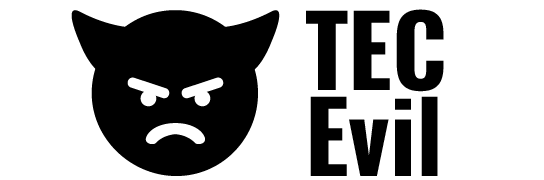


![How to Return SimpliSafe and Get a Refund? [Updated]](https://tecevil.com/wp-content/uploads/2023/06/frenchton-vs-french-bulldog-60-768x512.jpg)