How to Set Up SimpliSafe App? (Step-by-Step Guide)
Navigating “how to set up SimpliSafe app” can be a breeze if you’re equipped with the right steps. If you are willing to safeguard your home with SimpliSafe, it is a must to set up the so-called application in order to manipulate the features and view the footage. So, today’s guide will not only set up the app but also unlock its myriad features, from remote control to real-time alerts. Whether you’re a tech-savvy user or just starting with smart home systems, this article promises clarity, ensuring you harness the full potential of the SimpliSafe app. Hence, let us simplify SimpliSafe for you!
Can I Set Up SimpliSafe From My Phone?
Yes, you can set the SimpliSafe system from your mobile phone after downloading. SimpliSafe provides a user-friendly mobile application that enables homeowners to arm, disarm, and manage their security systems with ease.
With the SimpliSafe app, users gain remote access to their home security. This app becomes an extension of the control panel, granting users the capability to make adjustments from anywhere with an internet connection.
It is possible to arm and disarm the system, set instant alerts and watch live video from your security cameras after setting up the application. So, it will ensure you’re always in the loop about your home’s security status.
Moreover, SimpliSafe’s mobile experience seamlessly integrates with the system’s components, ensuring that changes made via the app reflect immediately on the physical devices.
How to Setup SimpliSafe App?
To set up the SimpliSafe app, you should download it from the respective app store, follow the guided instructions, and sync it with your home system. This process is simple and straightforward, designed for users of all tech levels. Below, we have described each step in detail, so go through them.
-
Download and Install
- Navigate to your device’s app store (Google Play for Android, Apple App Store for iOS).
- Search for the “SimpliSafe Home Security App” and download it.
- Once downloaded, open the app which appears on your home screen.
-
Account Creation/Sign-In
- If you’re a new user, you’ll need to create an account by providing your credentials, such as the email address. Existing users can simply sign in with their credentials.
-
System Sync
- Follow the in-app instructions to sync the app with your SimpliSafe security system. This usually involves entering a unique code provided by your base station.
-
Customize Settings
- Once synced, navigate through the app to customize your settings. This includes setting up notifications, managing connected devices, and personalizing user preferences. Basically, the settings are categorized as General, Device and Sensor, App Control and Wi-Fi settings.
-
Stay Updated
- It’s essential to occasionally check for app updates to ensure optimal performance and to access new features.
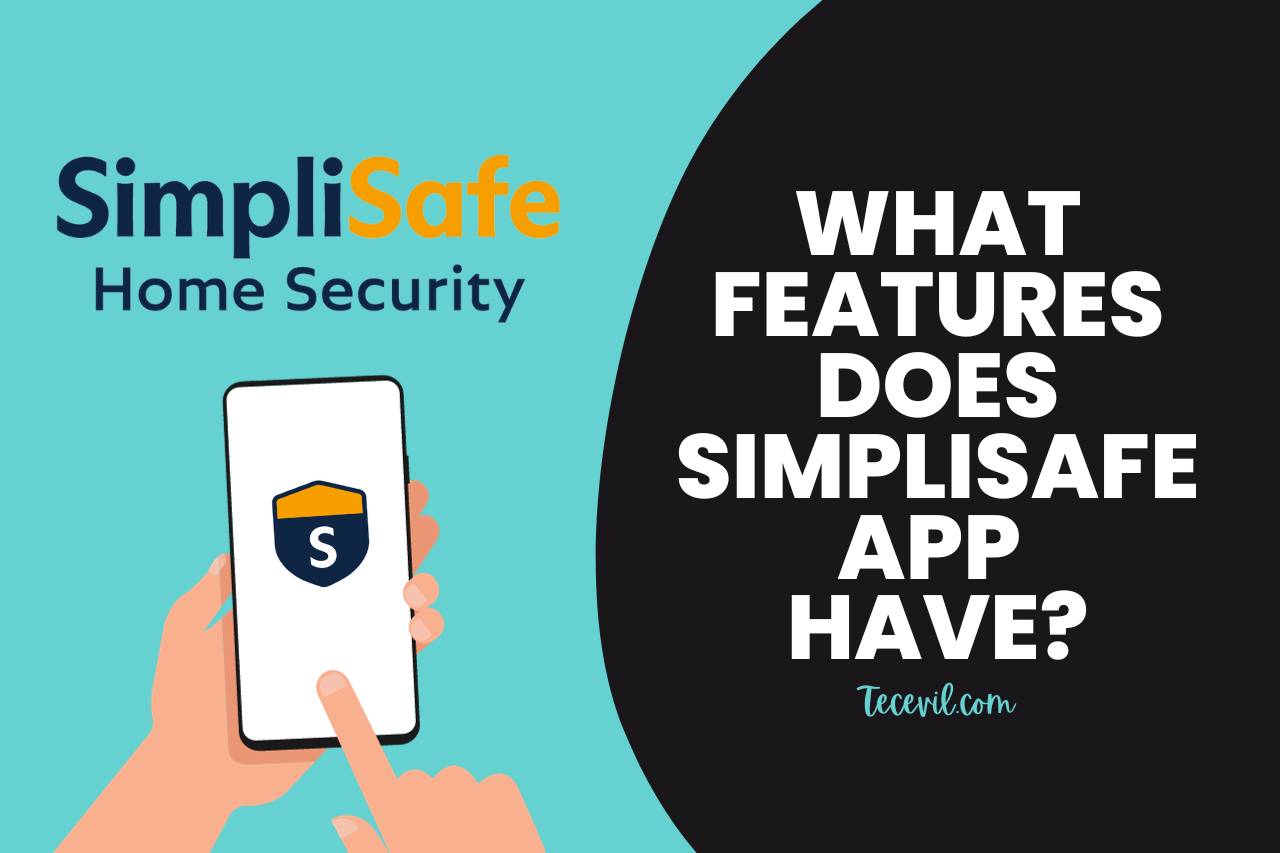
What Features Does SimpliSafe App Have?
SimpliSafe app has features to view and monitor different security evidence such as remote control, live video streaming and so on. Let’s discuss each feature in brief.
- Remote Control: Users can arm or disarm their security system from anywhere, ensuring ease of use.
- Real-time Alerts: Receive instant notifications on your smartphone for any triggered sensors or alarms. This feature helps to stay informed and vigilant.
- Live Video Streaming: For those with SimpliSafe cameras, the app facilitates live video streaming, allowing users to keep a watchful eye on their property in real time.
- Event History: Review a log of recent activities and events. This feature is crucial for backtracking and understanding any security incidents.
- Environmental Monitoring: Stay informed about environmental threats like water leaks or dramatic temperature changes, which can be critical for avoiding property damage.
- Pin Management: Add, remove, or change access PINs, providing a convenient way to manage access for family members or guests.
- Integration with Smart Home Devices: Seamlessly connect and control other smart home devices, expanding the scope of your home automation.
You May Also Like
- SimpliSafe App Not Recognizing Master Pin – (Solutions & Fixes)
- How Do I Change My SimpliSafe Plan? Making Adjustments!
- How to Transfer SimpliSafe to a New Owner? (Key Steps & Tips)
- SimpliSafe Won’t Arm from App – Try These Quick Fixes!
- Does SimpliSafe Call the Police? Understanding the Triggers!
- How does SimpliSafe Entry Sensor Work? Detecting Intruders with Precision!

Hi there! I’m Adam Block, a passionate tech enthusiast, writer, and a keen observer of the latest trends in technology, including home security systems. My journey with technology began at an early age, driven by a curiosity to explore and understand the mechanics behind every new gadget that enters the market. While I have a special interest in how technology can enhance home safety and security, my expertise isn’t limited to just that. My website is a testament to this diverse tech fascination, covering a wide range of topics from cutting-edge gadgets to practical tech solutions for everyday use. Through my articles, I aim to share insights that are both informative and engaging for tech lovers of all kinds. Thanks for stopping by, and I hope you find something here that piques your interest. Have a great day!
Contact me: adam@tecevil.com/
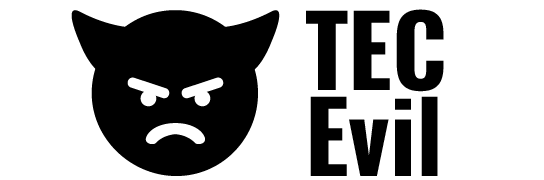
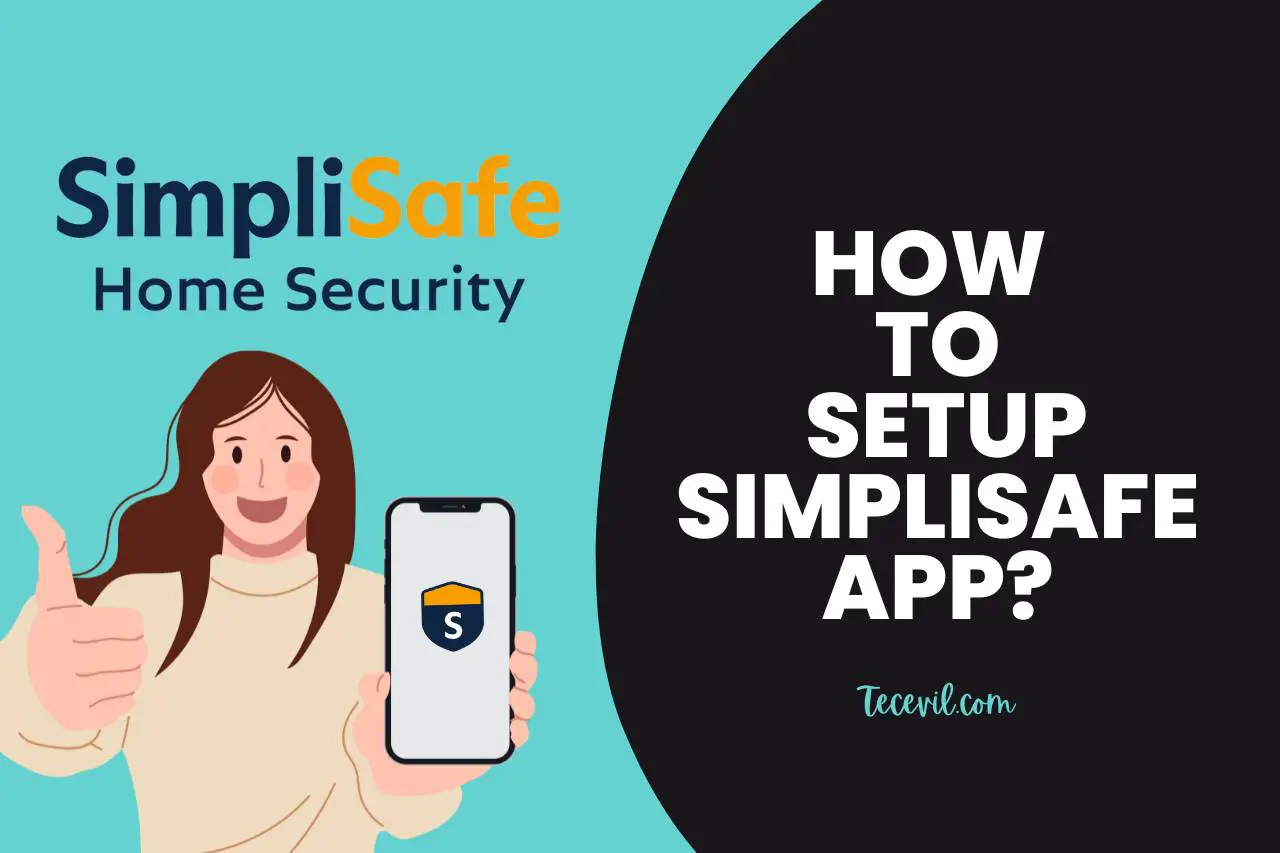
![How to Add Multiple Users to Simplisafe? [Latest Method]](https://tecevil.com/wp-content/uploads/2023/06/frenchton-vs-french-bulldog-58-768x512.jpg)
![SimpliSafe App Not Sending Notifications? [Causes and Fixes]](https://tecevil.com/wp-content/uploads/2023/10/when-you-update-your-iphone-does-it-delete-everything-60-768x512.jpg)
![Does SimpliSafe App Work without a Subscription? [Updated]](https://tecevil.com/wp-content/uploads/2023/10/when-you-update-your-iphone-does-it-delete-everything-52-768x512.jpg)
![How to Update SimpliSafe App? [iOS and Android]](https://tecevil.com/wp-content/uploads/2023/11/Delicious-768x512.jpg)
![SimpliSafe Wireless Interference Detected [FIXED]](https://tecevil.com/wp-content/uploads/2023/07/how-to-eat-a-stroopwafel-99-768x512.jpg)
![How to Return SimpliSafe and Get a Refund? [Updated]](https://tecevil.com/wp-content/uploads/2023/06/frenchton-vs-french-bulldog-60-768x512.jpg)