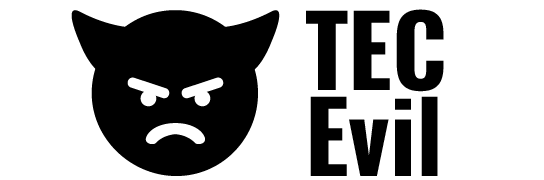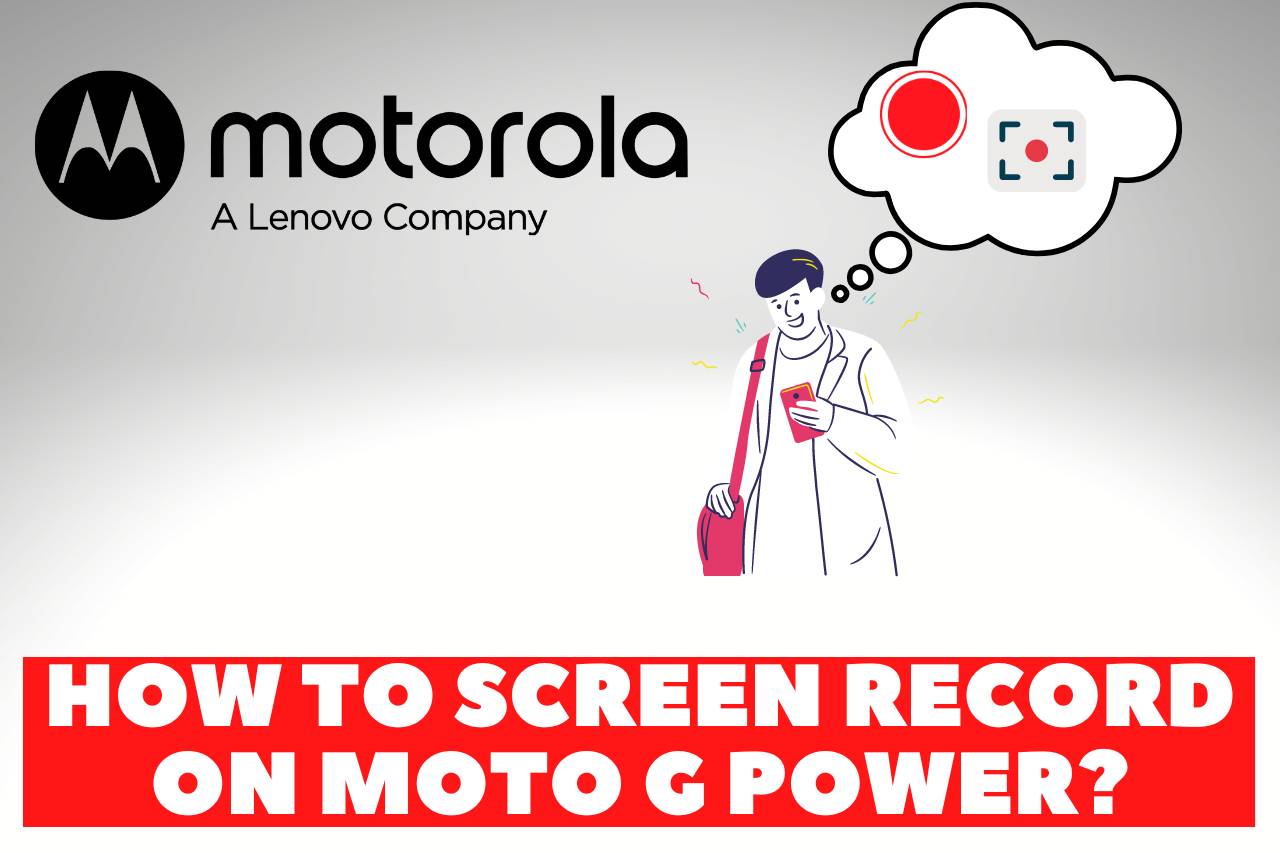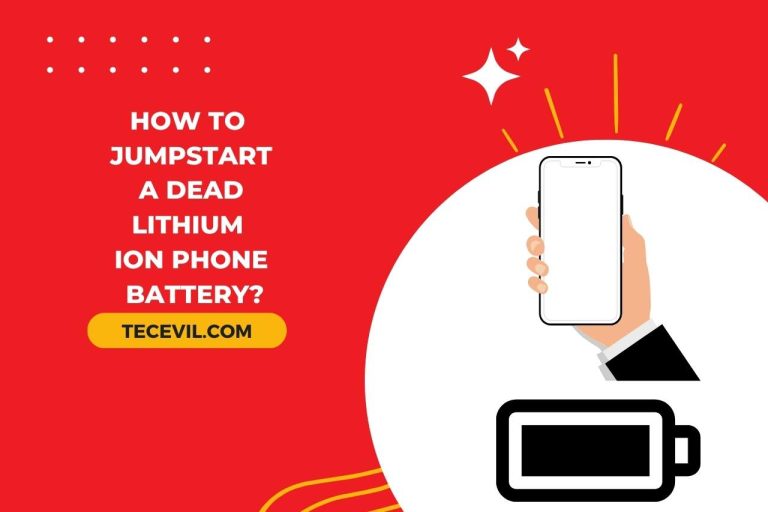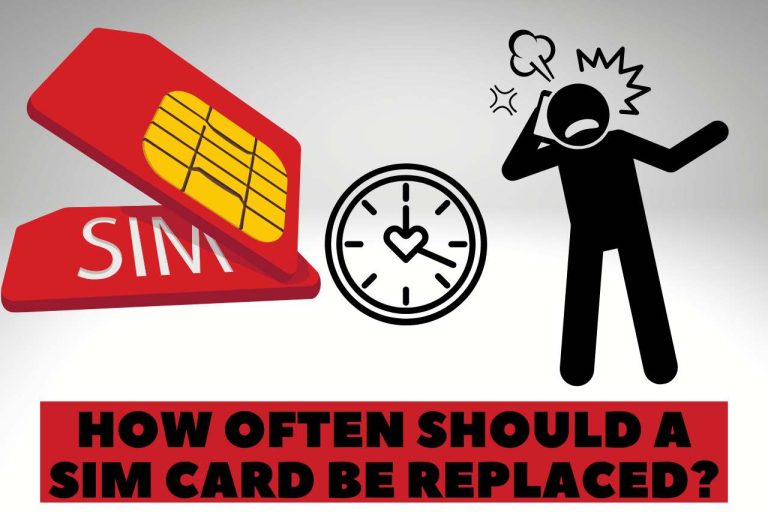How to Screen Record on Moto G Power? [Easy Steps]
Are you an Android fan? Or are you a Moto G Power fan? However, today we are talking about a technical problem. It is essential to know about this topic if you are a tech lover. Today’s topic is “How to Screen Record on Moto G Power?”.
We are talking about what is a screen recorder. Why do we need to? What are the essential things we have and about some aspects like Moto G Power phone? So if you have a Moto G Power phone, it is very important to know about this option. If you don’t have a Moto G Power phone, stay tuned till the end to learn how to screen record on Moto G Power.
What is Screen Recording?
Suppose your device is an Android device, a technology more advanced than Android 10. In that case, you’ll have a screen recorder by default. If you own an older device, you must use a third-party reference.
This allows you to record the screen of your phone or any device you own. Sometimes it can be recorded with or without sound.
What’s Look Like New Moto G Power?
When you think about a mobile, Motorola Moto G Power 2022 has the main factors that you especially expect. Yes, of course, you get the 4 GB RAM, excellent battery life, and super cool camera.
Battery life can last up to three days after a single charge. And with a good widescreen. You can watch your favorite videos very clearly. Also, have a 48MP triple camera system. When talking about the RAM, we have 4GB RAM, either. Therefore, you can use several applications simultaneously without getting stuck.
How to Screen Record on Moto G Power?
Here are some very simple steps to follow. Let’s see How to screen record on moto g power? Don’t worry. This is a very easy step to take. Look very carefully.
-
Step 01
In the first step, we will check if your Quick Access Panel has a Screen Record facility. If this feature already appears in your Quick Access panel, you can skip straight to step 4.
Scroll your finger down from the top edge panel screen to connect to Wi-Fi and Bluetooth services. Now see if the screen recording facility appears?
-
Step 02
Imagine if that option doesn’t appear in your Quick Access panel. There is a pencil icon to edit your quick access panel. That will allow us to add or change the services in the panel, click on that icon.
-
Step 03
After clicking it, you will see a list of services you have currently assigned to the Quick Access panel and services that you still need to add but can add. Then you click the icon corresponding to the screen recording option and add it to the quick access panel.
-
Step 04
Screen recording service will now appear in your Quick Access panel. After clicking it, you will see two options. What happens with those two options is that you can even record with sound. Another option is to adjust the settings so that when you touch the screen, it will appear in the video you are recording. Now select whatever choice you want from those two options.
-
Step 05
Then you can start your recording. After you start recording, a countdown will appear at the top of your phone (A bar that displays time, signal data, and battery charge data). After that occurs, your recording will start.
-
Step 06
If you want to stop the recording, press the Power button and the Volume Up button at the same time. Or you can click on the icon with a red dot in
a box on the bar mentioned earlier and stop it.
-
Step 07
Once your recording ends, your video will be automatically saved to your device’s Gallery app.
You can enjoy this screen recording method very quickly for your needs. Let’s see next why this screen recording method is essential. I am sure that this method is only necessary for your recreational work. But let’s see how important & what the key benefits of these methods are to us.
What are the Useful Benefits of Screen Recording?
-
Can record fun video games and other apps
We all love to play video games. So we often use this screen recording method to record a video clip of a game we play. Then we can make some creative TikTok videos and publish them on social media. Also can share the clip with your friends.
There is also valuable helps to the professionals. Let’s say, for example, that there is a bug in a specific game. At that time, by sending a clip recorded using this method to the developing team, they can easily find out about the bug.
-
Can save your essential video calls and conference meetings
As we lead very busy lifestyles, sometimes we have to struggle with two or three tasks at the same time. At such times we miss an important meeting. At such times these screen recording methods are extremely important for us. Also, some conference apps do not have a screen recording option. So even in such times, this option is precious for you.
-
To create some How-to guideline videos
We have been able to learn many things today through the internet. If you are a YouTube user, you know what I mean. You can learn anything in any field you want to learn through YouTube. There are many other methods, not only YouTube, but we will focus on YouTube for now.
For example, when you have a problem with your phone’s software, you first watch a how-to-guide video on YouTube. In such cases, the person who prepared the video for us will take his phone as an example and give advice on your problem. In some cases, he screen records the steps he follows over the phone for that problem. Then it is effortless for you to understand them.
Does Screen Record Affect the Quality of the Video?
Some quality loss may occur if your screen is zoomed or stretched while recording. Otherwise, there is usually no significant loss of quality.
Final Word
Screen recording is a precious method for personal and professional use. So it is thrilling to enjoy this experience with a high-quality Moto G Power.
Through this article, you got a clear answer to the question of how to record screens on Moto Power very clearly and with a lot of additional information. You will remember how to screen record on Moto G power now. See you again then.
Don’t Stop Here: Explore More Related Content
- How to Root Moto X?
- No Valid Sources are Available for this Video Android
- What is RootPA App?
- Why is My Google Voice So Slow?
- How to Project Mobile Screen on Wall without Projector?

Hi there! I’m Adam Block, a passionate tech enthusiast, writer, and a keen observer of the latest trends in technology, including home security systems. My journey with technology began at an early age, driven by a curiosity to explore and understand the mechanics behind every new gadget that enters the market. While I have a special interest in how technology can enhance home safety and security, my expertise isn’t limited to just that. My website is a testament to this diverse tech fascination, covering a wide range of topics from cutting-edge gadgets to practical tech solutions for everyday use. Through my articles, I aim to share insights that are both informative and engaging for tech lovers of all kinds. Thanks for stopping by, and I hope you find something here that piques your interest. Have a great day!
Contact me: adam@tecevil.com/