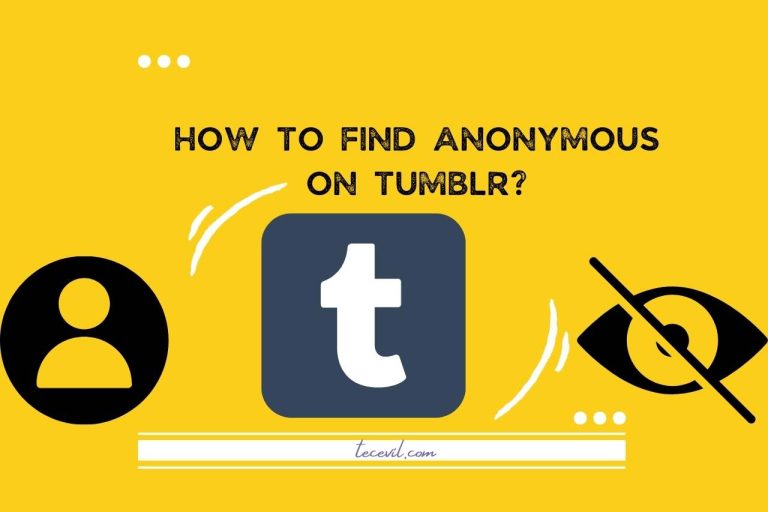How to Go Back to Old Twitter Layout? Read This First!!!
Aren’t you a fan of the latest Twitter layout? Then you might be looking for a way to change it. Yes, it is possible to change the new Twitter layout following our guidelines. Today we will reveal to you how to go back to the old Twitter layout step by step.
What Happened to My Twitter Layout?
Twitter did not change its layout for seven years. So now it might be confusing for the users to become familiar with the new layout. The appearance of Twitter has differed and added some new features.
For the first time, the announcement regarding the new layout was published on the 11th of august 2021. The interface is fully different from the old version due to some prominent features, such as the sidebar on the left side. Apart from that, a new font and high-contrast buttons have been there among the new features.
Although this update drives the platform to a more advanced path, most users have commented with negative feedback in this regard. Thus, the site’s accessibility team has given some hints through their tweets that there are some upcoming tweaks for this layout.
Anyways, if you are one of them who dislikes the new layout, you can follow the simple steps mentioned in the below section to go back to the old layout of Twitter.
Why Old Twitter Layout Better than New One?
The changes, especially a sudden huge change, might be controversial in any social media society. So let’s find out why people dislike the new version of Twitter.
Previously profile block was in the left corner above the homepage, and it allowed you to see the profile information. But now, the users have to tap on the link to see them. And the horizontal menu was changed into a vertical menu with its new font.
Most people complain that the new font, ‘Chirp,’ is hard to read, and it does not support with multilingual characters much. The regular color scheme of the interface was switched to a high-contrast color. Some people have found it uncomfortable when continuously scrolling. Moreover, Twitter has changed the colors of the ‘follow’ and ‘unfollow’ buttons. The colors are misleading the users because they have been inversed.
These are the common issues, but there may be some other personal reasons to dislike this redesign too.
How to Go Back to Old Twitter Layout?
If you want to change the layout of Twitter, follow these steps on your computer. You can go back to the old version within no time!
- As the very first step, log in to Twitter by using your identical details. If you have not downloaded Twitter on your computer, search Twitter on Google and log in to the account. Then you will see your profile below on the left corner; view it as usual.
- After that, you will need an extension to go back to the old layout. Here our recommendation is ‘Tampermoney.’ open a new window on google in order to download the extension. It may take some time to fully install.
- To download the script of the extension, you will need to go to the ‘Github’ site. Then put the link to the script on the site where the extension was downloaded. After that, you will be able to install the ‘stableTampermonkey’ script.
- Finally, you should view your Twitter account again and refresh it. You can tap the refresh icon above in the left corner to refresh it. Now you have successfully changed the layout to the old version. In case you want the new layout, the only thing you should do is delete the extension on your computer. Then, the application will be updated to the new layout you changed before.
You have to do this only on your computer since there is no way to get the old layout on your mobile phone. If you only use the phone, you have to continue with the new layout. The reason why, you cannot run any application like Twitter without updating them on your android or iOS devices, as the app suggests. Therefore, do not try to make this change on your phone, as it will be useless.
How Do I Reset My Twitter Settings?
If you want to reset the whole Twitter account, you will need to delete the old account. You can do it with a few clicks. Other than that, there is no option to reset the settings on Twitter. Before you delete it, you can keep a backup of your tweets so you will access those again after you reset the account.
In order to do that, go to the Twitter website. Then find the page ‘settings.’ then you will see a link called ‘Delete my Account.’; tap on it. After that, your account will be deleted with all of its data. Then, you can start a fresh account.
Features of New Twitter Layout?
Now let’s see what the new features that come with the layout are. Mainly, the design has some similarities to its mobile application. The homepage is simple and user-friendly, and all these new features are default, thus you are unable to change them except the font.
- Homepage with larger font; you have the freedom to select white, dim, or dark mode interface.
- Vertical navigation menu/sidebar, which contains links for explore tab, notifications, bookmarks, etc.
- An explore tab which facilitates curated live videos.
- ‘What’s Happening’ panel on the right of the interface.
- Options to save tweets to drafts and tweet scheduler to set time for tweets.
- Quote tweets option between likes and Retweets.
- Updates to the conversations.
- High contrast buttons to follow, unfollow, etc.
- The new font ‘Chirp.’
- The Twitter brand likes and hashtags.
- Direct messages with a facelift. So messages can be sent from the window you view the conversations.
- One-on-one conversation option.
- DM drawer (a collapsible text container)
- Toggle option on the side navigation menu (option to let multiple accounts in at the same time.)
- Representative icons to the sections of the settings menu; therefore, the users can easily access the settings.
- Option to navigate among tabs with the help of both left and right arrow keys.
More Like This: Check Out These Related Articles
- How to Italicize on Tumblr Mobile?
- How to Add Keep Reading on Tumblr Mobile
- How to Make a Masterlist on Tumblr?
- How to Rate Someone on Facebook Marketplace?

Hi there! I’m Adam Block, a passionate tech enthusiast, writer, and a keen observer of the latest trends in technology, including home security systems. My journey with technology began at an early age, driven by a curiosity to explore and understand the mechanics behind every new gadget that enters the market. While I have a special interest in how technology can enhance home safety and security, my expertise isn’t limited to just that. My website is a testament to this diverse tech fascination, covering a wide range of topics from cutting-edge gadgets to practical tech solutions for everyday use. Through my articles, I aim to share insights that are both informative and engaging for tech lovers of all kinds. Thanks for stopping by, and I hope you find something here that piques your interest. Have a great day!
Contact me: adam@tecevil.com/
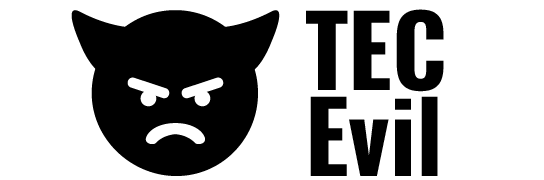
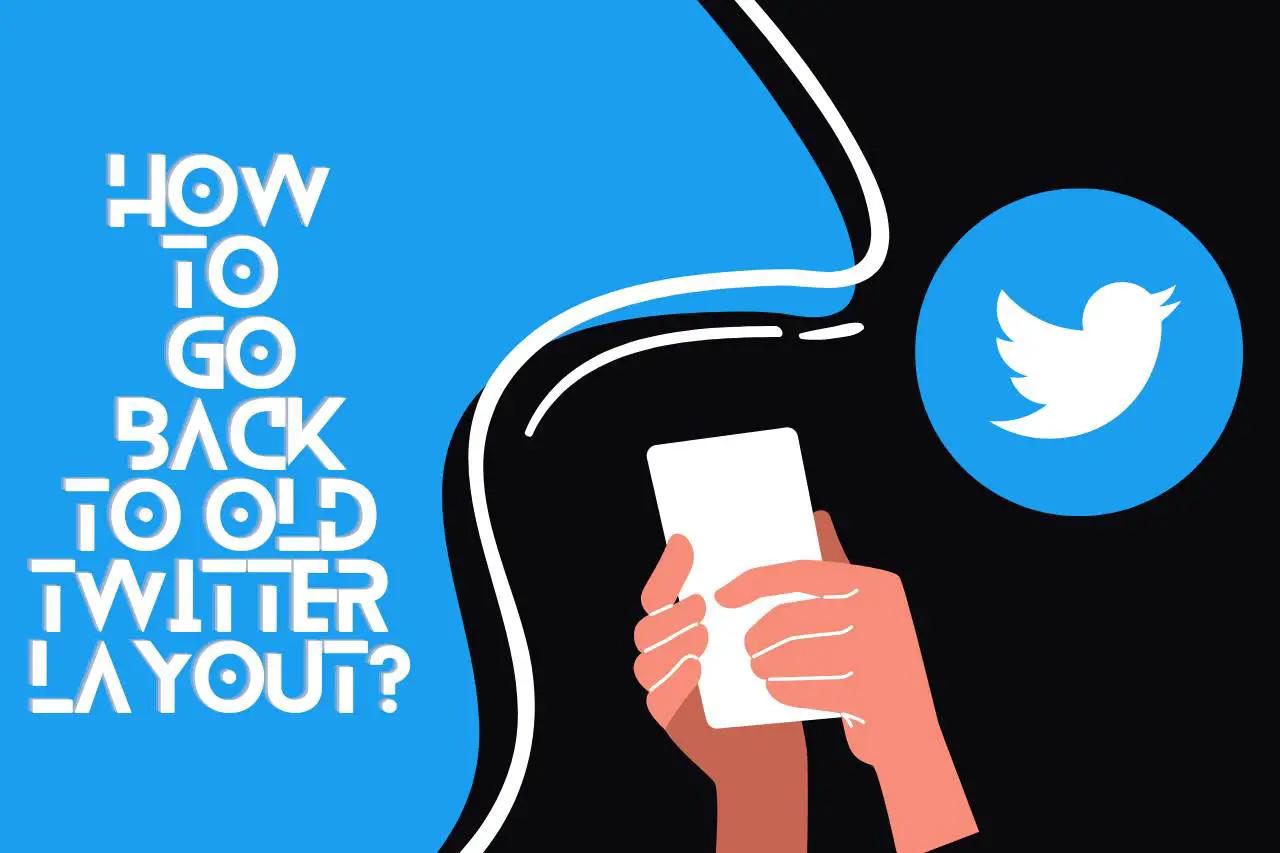
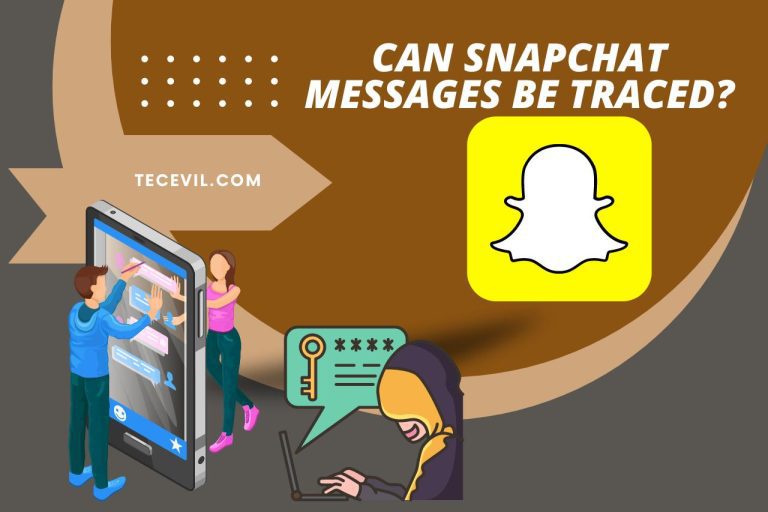
![How to Rate Someone on Facebook Marketplace? [UPDATED]](https://tecevil.com/wp-content/uploads/2023/01/how-to-rate-someone-on-facebook-marketplace-768x512.jpg)
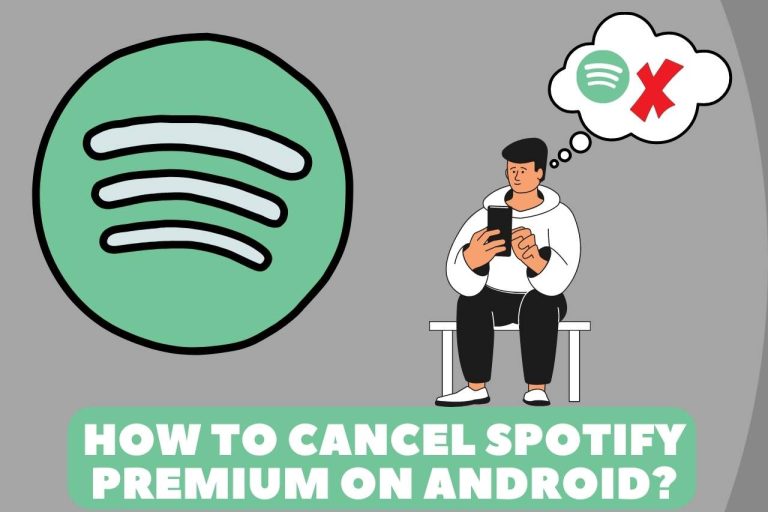
![Match vs Tinder : [Prices, Demographics, Features & Successes]](https://tecevil.com/wp-content/uploads/2022/11/Match-vs-tinde-768x512.jpg)