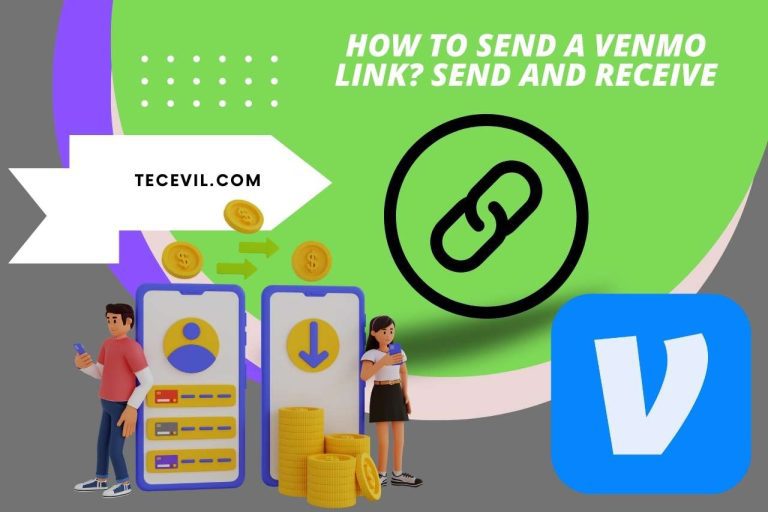How to Add Keep Reading on Tumblr Mobile: Step-by-Step Guide
In this article, we will give you some useful insight on how to add keep reading on tumblr mobile, so you can take maximum advantage of this option. It will help you highlight and emphasize the most important parts of your blog writing.
Well, Tumblr is pretty popular as an awesome platform to create and share our personal and professional blogs with our family, friends, and other followers across Tumblr. We can use Tumblr as a social platform to share blogs in the form of text, videos, images, etc. And this wonderful tool, ‘read more,’ is one of their famous formatting tools used for formatting lengthy texts. We, bloggers, use this tool to declutter and organize our tumbler writing space.
What is ‘Read More’ on Tumblr?
The ‘read more’ feature we find in Tumblr is really a very simple and clear tool that can give you the ability to hide or show only a shortened version of your lengthy post on the Tumblr dashboard. So, when you click on the ‘read more’ or ‘keep reading’ button, the rest of the post will flow down for the readers to see.
Using this cool option we have in Tumblr, and we can create a link to the longer version of our posts on the dashboard. When we do this- only the important or main key sentence/paragraph will be displayed. The full version of your post can only appear if someone clicks on the link. We can get many pluses out of this feature, such as improved reading experience, creating more precise and concise content on the dashboard, and making it appealing and easy on the eyes.
How to Add “Read More” on Tumblr Mobile?
It is surely not hard; the option is the easiest to add. There is nothing to worry or fuss about on this one. Let me show you how;
- Go to your dashboard by opening your Tumblr app.
- Then click on ‘text’ to create your blog post. Don’t forget to type in your whole version of the post into it. (The one you’re planning to hide with a link).
- Next, keep your pointer on the dashboard where you’re planning to apply the link. Now add the link by clicking on ‘insert read more’ The tool will look like this ‘—more—‘
- Now, ‘read more’ will be added to your blog’s post automatically. You could also view what your post looks like on your dashboard before saving it on your blog.
- Suppose you’re done and pleased with your blog; you can save by using ‘save’ or ‘save post’ from your mobile app.
How to Add “Read More” on Tumblr Desktop?
We can add this same tool, ‘read more,’ on the desktop too. But the way to add is a little different from the mobile app. Let me show you two ways; one is using the traditional method the other is using the keyboard shortcut.
- Open a Tumblr account and write the usual post on the blog. (Include the lengthy version to which you’re going to add the link to)
- Now place your mouse pointer or cursor where you want the break or the section you want to hide. And click on the tool ‘rich-text editor.’ You could see a new blank line appearing.
- Now to the left of your dashboard, you will be able to see a ‘circled plus sign.’ Click on it, and you will be given a list of four more options to choose from.
- From there, click on the fourth feature. The option will look like three white dots on a gray bar. Now the ‘read more’ link will be placed on the dashboard for your post.
The easiest option we can give you is to use the keyboard shortcut. If you’re using a mac, follow this shortcut; command + shift + K. if you’re using windows, you can try this shortcut; ctrl + shift + K.
Other Tips for Formatting Long Posts on Tumblr
We are going to help you with some easy tips and tricks to format your boring, dull lengthy posts on Tumblr. These ideas can help you make posts that are more attractive and entertaining to your readers.
- You could narrow down the post into smaller sections with simple subheadings to deliver the information as precisely as possible. Doing so will be thrilling for the readers to scan what they are looking for much more quickly.
- Using bullets and numbers for the blog could give you a more organized and readable set of posts. You could break the large cluttering paragraphs into concise key points.
- You could also add block quotes to emphasize the sections by breaking your post texts. You can draw more attention from your followers.
- You can play around with your posts by using other formatting tools like bold, italics, and underlining. There are other charts, graphs, etc., too, to edit your posts.
- To keep your readers entertained, you could use many vibrant and colorful videos, images, and GIFs to make your blog more engaging and interactive.
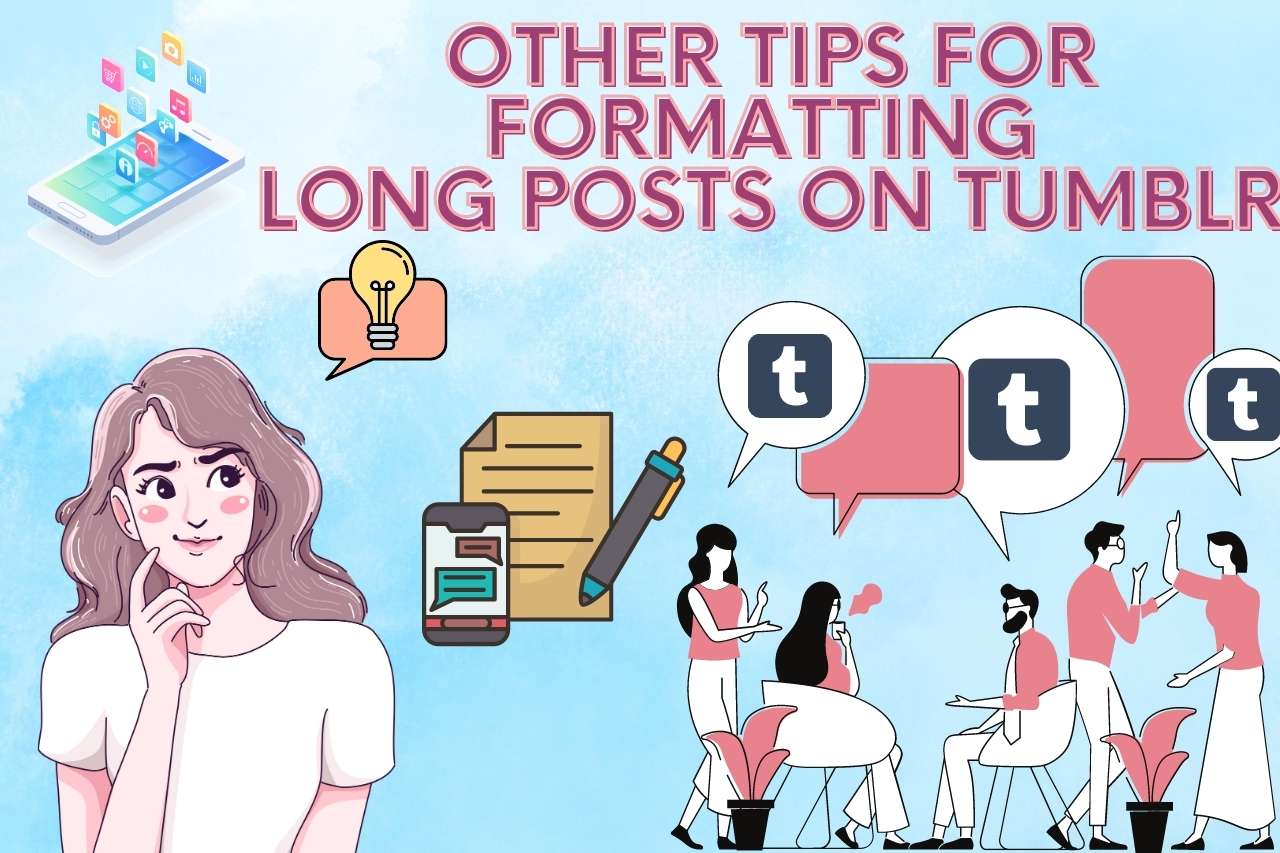
Common Mistakes to Avoid when Using “Read More”
We have a lot of new users on Tumblr making some common mistakes that can be easily avoided when using the ‘read more’ option. Here are mistakes you can avoid when using ‘read more;
- You should have enough text on your post to use this option on your dashboard. Otherwise, it wouldn’t be much productive for you to use if you’re not having enough to suit it.
- If you have too much junk or cutter all over your post, it can become very frustrating for the readers. So, keep only the key points or sentences visible at the top so you will have more followers visiting your Tumblr.
- When you’re creating posts, take time and create them properly with beautiful and impressive headings, subheadings, images, GIFs, and videos. So, they will be much more fun to read.
- If you are planning to hide the lengthy posts, allow only certain interested readers to follow the full version. You could create an alternative link for other readers.
Conclusion
The ‘read more’ feature on Tumblr is such a great tool to keep your dashboard very neat and simple. The long posts can clutter the dashboard with too much information being displayed. Using this feature will enable you to enhance the readability and reading experience of the readers. Use the steps we have given you to add the feature for maximum benefit.
Keep Reading: Similar Content You May Enjoy
- How to Italicize on Tumblr Mobile?
- How to Make a Masterlist on Tumblr?
- How to Change your Profile Picture on Mixer?
- How to Rate Someone on Facebook Marketplace?

Hi there! I’m Adam Block, a passionate tech enthusiast, writer, and a keen observer of the latest trends in technology, including home security systems. My journey with technology began at an early age, driven by a curiosity to explore and understand the mechanics behind every new gadget that enters the market. While I have a special interest in how technology can enhance home safety and security, my expertise isn’t limited to just that. My website is a testament to this diverse tech fascination, covering a wide range of topics from cutting-edge gadgets to practical tech solutions for everyday use. Through my articles, I aim to share insights that are both informative and engaging for tech lovers of all kinds. Thanks for stopping by, and I hope you find something here that piques your interest. Have a great day!
Contact me: adam@tecevil.com/
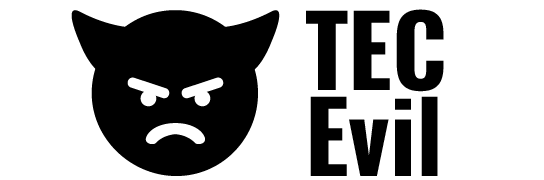
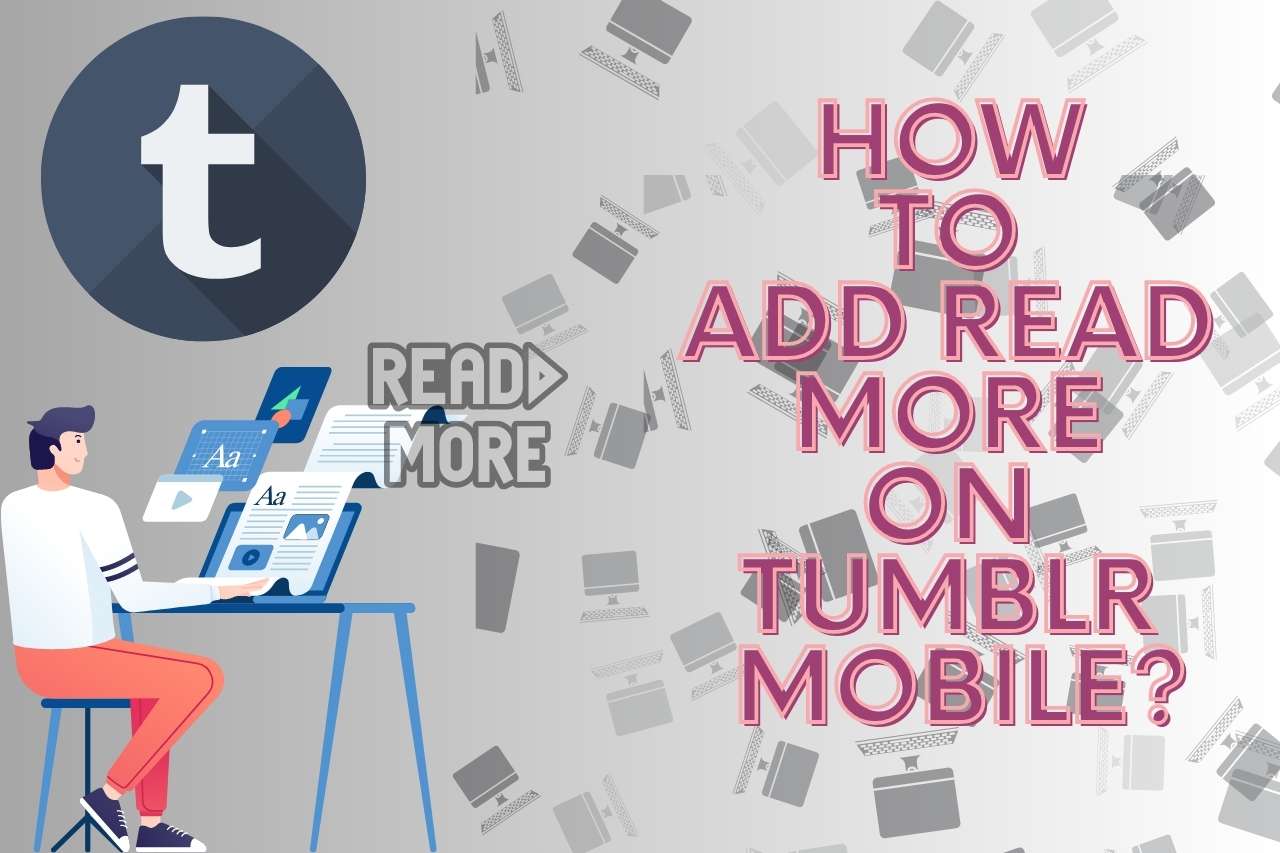
![How To Pause Hinge Temporarily? [Latest Update]](https://tecevil.com/wp-content/uploads/2023/07/4-768x512.jpg)
![How to Turn Off Explicit on Alexa? [Easy Methods]](https://tecevil.com/wp-content/uploads/2022/12/how-to-turn-off-explicit-on-alexa-768x512.jpg)
![What is RootPA App? [Usages, Functions & More]](https://tecevil.com/wp-content/uploads/2023/03/how-much-does-it-cost-to-true-a-bike-wheel-16-768x512.jpg)