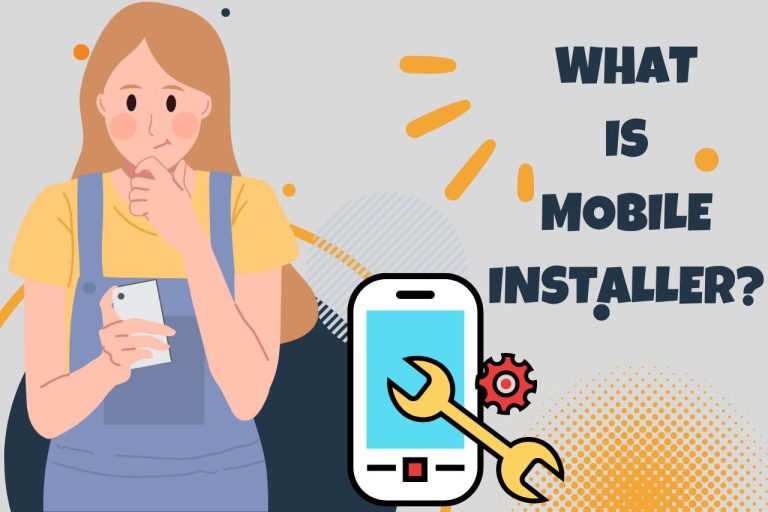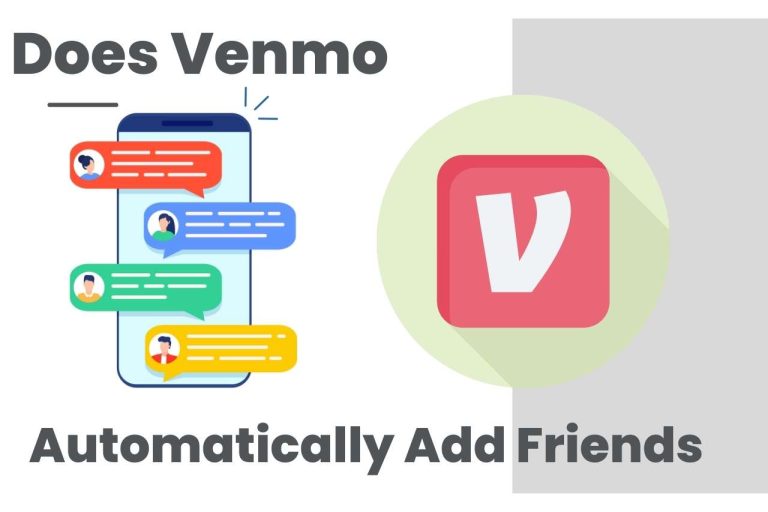Plex audio out of Sync : Easy Troubleshooting
Content streaming has become one of the most popular ways of entertainment, especially in the 21st century. Thus, to deliver an adequate amount of satisfaction in content streaming, the world has opted for many options invented by many companies across the globe, like Plex Inc., an American company specializing in its streaming media and client-server media platforms. In more precise and straightforward terms, the company manufactures media server software that arranges videos and audio from a user server stream. Despite its superiority, Plex audio followed with many 5-star reviews and complaints due to Plex audio out of sync. Thus, we will discuss the subject in this article.
Why Is Plex Audio Out of Sync?
There are many reasons behind the Plex audio being Out of Sync, such as,
-
Complications of the network connection.
- Suppose your device’s internet connection and the network you use to form the Plex connection are unstable. In that case, you will experience the audio oSyncf sync in your videos.
-
Issues with the media files.
- The out-of-sync audio issue can be an issue that exists in the original audio or the video files that you use on the Plex software. Therefore, the problem could exist in external sources as well.
-
Complications of the Plex server site.
- One of the most uncertain causes behind this unfortunate effect on your entertainment can be a complication within the Plex server, which has to be solved by Plex Inc. themselves from their side.
-
Issues that exist in the device.
- If the device you are utilizing on Plex software has issues already, you are on the path to experiencing audio sync issues anyway.
- Delay in updates.
- It is pivotal to update the software, which will aid the user in solving the issue of out-of-sync audio.
-
Audio + video sync adjustment issues.
How Do I Fix Plex Audio Out Of Sync?
Many solutions could solve the out-of-sync audio issue depending on the reasons for the effect that we have above, like,
-
Pause and resume
- The first and most straightforward solution to this issue will be to pause the video, wait for a few minutes, and then resume it again, allowing the audio file to sync with the video file again.
-
Forward and rewind
- Try forwarding the video or rewinding the video, which will allow the audio file to sync with the video file, just as the solution given above.
-
Transcoding quality settings
- Try changing some transcoding quality settings, allowing you to find new and more matching audio-video Sync. Thus, try playing with the settings to explore unexplored grounds.
-
Buffer settings
- Same as the above mentioned, there are many types of settings in the Plex software, which allows the user to experience many unique features with your AV settings. Thus, buffer settings can change the games of audio syncing.
-
“No” to direct play but “yes” to produce stream
- Through Plex software, you can direct play or direct stream, which are also features that allow the user to experience Plex very much. Thus, consider transforming from direct play to direct stream in this scenario and check the out-of-sync audio complications.
-
Transfer picture/color/sound modes
-
Audio delay settings
- The audio file can be delayed through the settings or keyboard shortcuts. However, it is vital to know the delay will be done in seconds while through the settings, you can allocate the audio to sync n with the video manually.
-
Audio sync settings in Plex
-
Turning off audio pass-through
-
Reinstalling the Plex app
-
Upgrade or downgrade Plex
Flex Audio Keeps Cutting Out, Why?
There are a few reasons why your audio could cut out in the middle of streaming, such as,
-
Damages done by a bug
- A bug could affect the Plex software, which will ultimately cause the audio to disappear for the whole journey. Thus, you should downgrade the app to solve this issue caused by a bug.
-
Improper configuration of the Pex server
- If the Plex server is not configured correctly, it will cut off the audio and cause many other issues.
-
Awful network connections
- One of the most frequent causes behind the audio getting cut off is the poor network connection building the connection between the streaming content and the Plex software. Thus, to have a consistent streaming session, you should consider figuring out a good network condition.
-
Corruptions in audio files
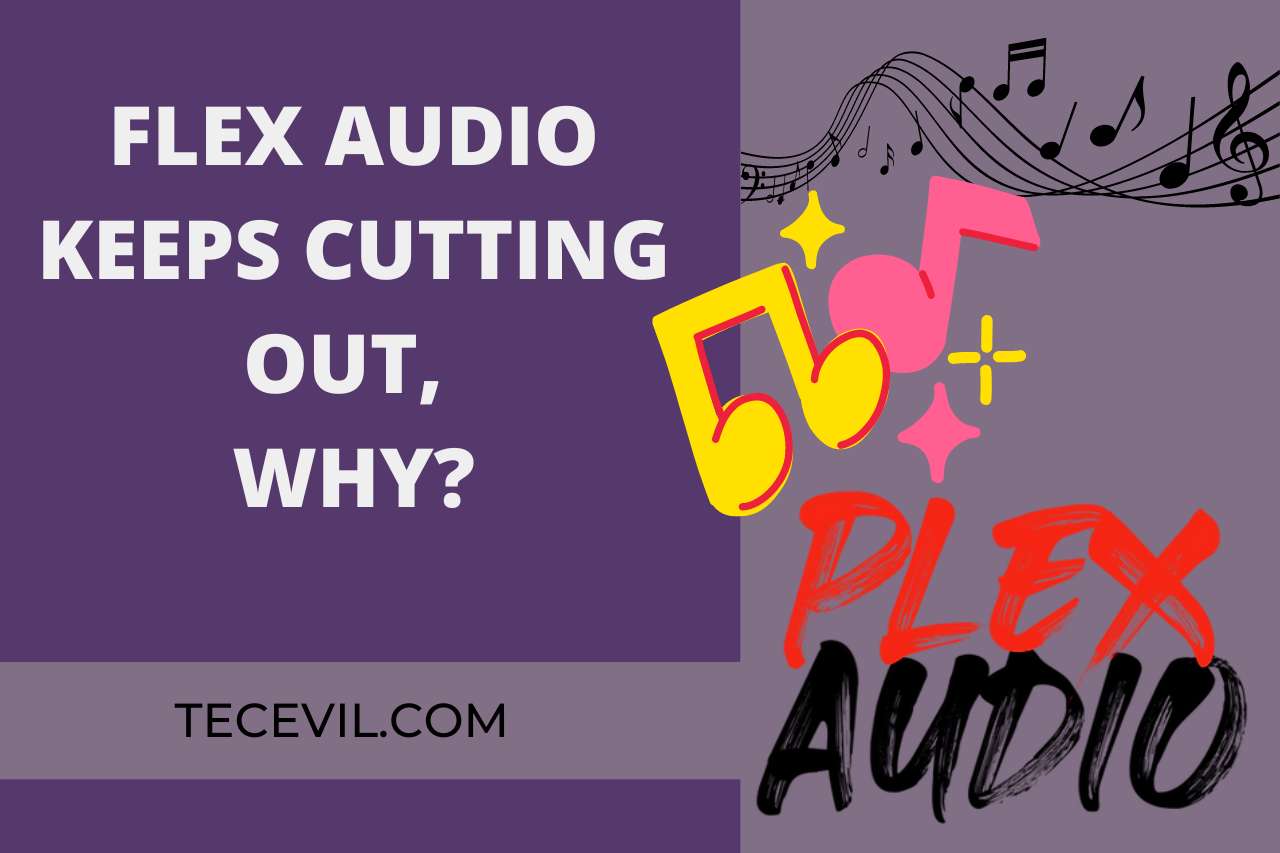
FAQ
How To Make Plex Audio Louder?
To make the Plex audio louder, the user should access the settings of the Plex app. Thus, primarily, the user should sign in to the Plex app after installing the app into the device that you are going to use. Then, open the user menu, which will be at the top right corner of the screen. Once you open the user menu, navigate to “account” and then to the “audio and subtitle settings”. Now, you can adjust the volume levels of the Plex audio to your liking. Through this way, the user will be able to make the Plex audio louder.
What Audio Format Does Plex Support?
The audio formats that support Plex software are,
These audio formats can be directly played.
- ASF (audio encoding wmav2)
- AVI (audio encoding aac, ac3, mp3)
- MOV (audio encoding aac)
- MP4 (audio encoding aac, ac3, eac3, mp2, mp3)
- MPEG, TS (audio encoding aac, ac3, mp2)
- MKV (audio encoding aac, ac3, alac, e-ac3, flac, mp2, mp3)
- WMV (audio encoding wmav2)
Audio formats that specialize in music,
- Alac
- E-ac3
- Flac
- Mp3
- M4a
- Wav
Thus, these audio formats will assure that the user will have a great time in the Plex app using their software for the content streaming requirement and desire. However, it will be good to know that only some audio or video formats are compatible with the Plex app.
Where Are Plex Audio Settings?
Finding Plex audio settings is simple, as the user can find them through the settings. Once you sign in to your profile in the Plex app, you can click on the user menu, which will be at the top right corner of your app.
Then, navigate to the “account” option, where you will easily find the “audio and video settings,” through which you can perform various alterations that will satisfy your desires on the video and the audio. Thus, the user could find solace in this whole complication through the audio and video settings of the Plex app if the issue is not too intricate.
Here’s An Interesting Video To Watch,
VIDEO CREDITS: Byte My Bits YouTube Channel
You May Also Like
- Button Placement on Your ONN TV Revealed : Unlocking the Secrets
- How to Connect ONN TV to WiFi? Setting Up your ONN TV!!!

Hi there! I’m Adam Block, a passionate tech enthusiast, writer, and a keen observer of the latest trends in technology, including home security systems. My journey with technology began at an early age, driven by a curiosity to explore and understand the mechanics behind every new gadget that enters the market. While I have a special interest in how technology can enhance home safety and security, my expertise isn’t limited to just that. My website is a testament to this diverse tech fascination, covering a wide range of topics from cutting-edge gadgets to practical tech solutions for everyday use. Through my articles, I aim to share insights that are both informative and engaging for tech lovers of all kinds. Thanks for stopping by, and I hope you find something here that piques your interest. Have a great day!
Contact me: adam@tecevil.com/
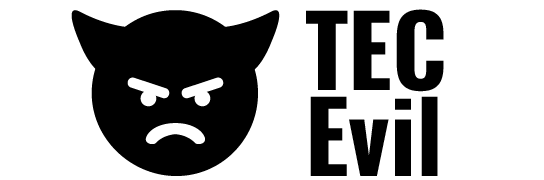

![How to Screenshot PicsArt Without Gold? [Latest Update]](https://tecevil.com/wp-content/uploads/2023/02/how-to-screenshot-picsart-without-gold-768x512.jpg)

![How to Change your Profile Picture on Mixer? [Step By Step]](https://tecevil.com/wp-content/uploads/2023/02/how-do-i-know-if-my-tv-is-4k-2-768x512.jpg)